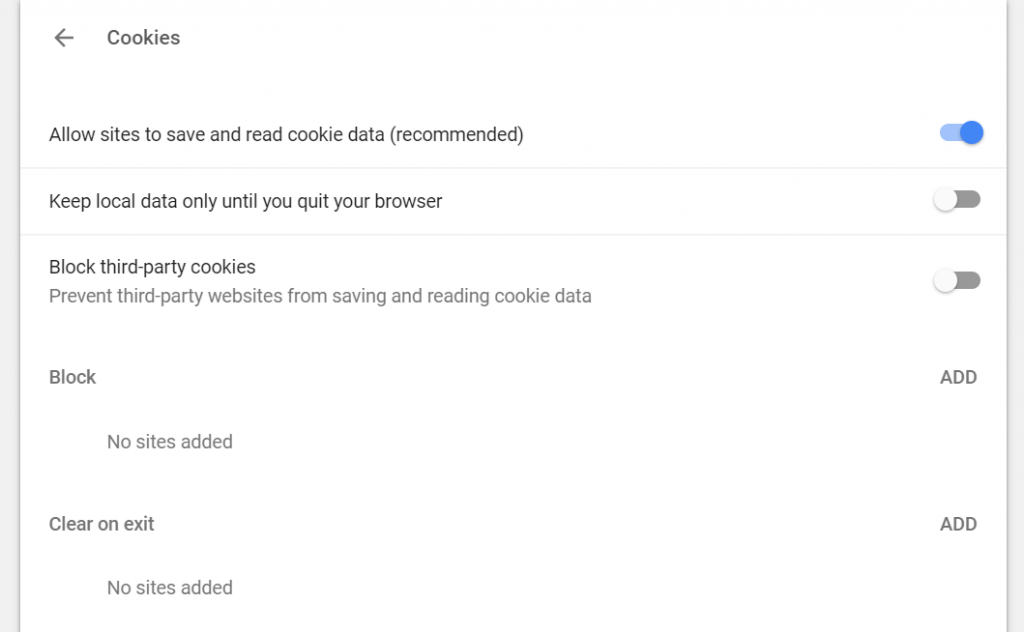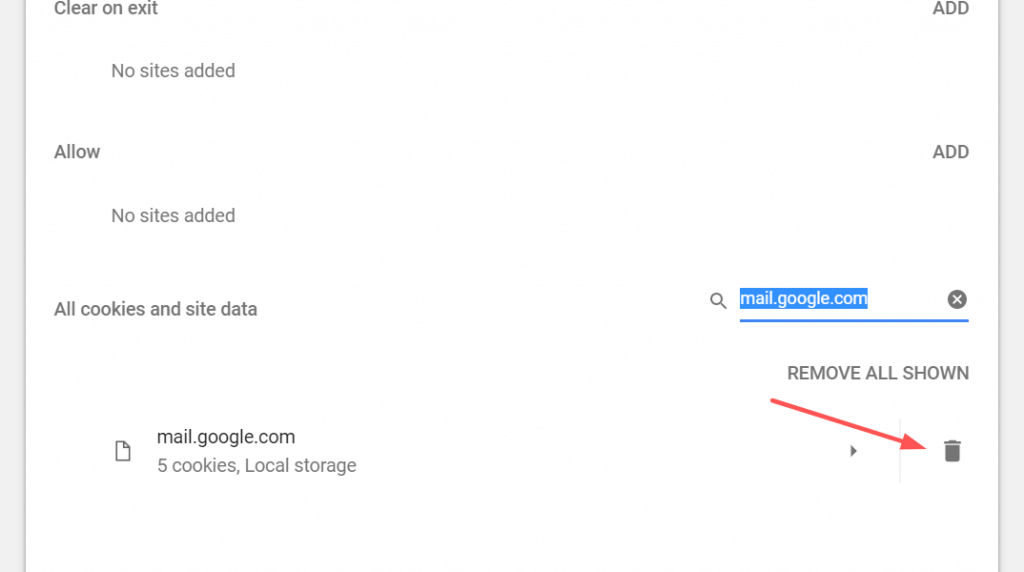Initially, I thought my Gmail account got hacked. The notification error seems to be very old font style and design. After checking online, notification was found to be the real from Google mail. Here is the error message I received from URL https://mail.google.com/mail/u/0/?view=nocookies: I generally preferred using the Chrome browser which is considered as one of the best browsers. I checked the Chrome cookie settings, it was enabled by default. Here are the steps. Google.com Mail requires cookies to be enabled Cookies seem to be disabled in your browser. Gmail requires cookies to be enabled in order to operate. To use Gmail, enable cookies by changing your browser’s Preferences or Options. If you have a third-party cookie manager, you will have to configure it to allow cookies from Gmail. After enabling cookies, try again.
How to change the Chrome Cookie Setting:
Later searched for mail.google.com cookie from the list and deleted from the browser and reopen the browser. After deleting the cookie from the browser I accessing the gmail.com then asked for login with my Google Account (as cookie information is deleted). I entered my credentials and successfully to log in to Gmail. I believe there was some problem with cookie information storage or reading from the browser that caused the error. However, once the old cookie was deleted, I was successfully able to log in without notification. I hope the post was helpful. Do comment below for any assistance or support. If you’ve any thoughts on Solution “Google.com Mail requires cookies to be enabled” error, then feel free to drop in below comment box. Also, please subscribe to our DigitBin YouTube channel for videos tutorials. Cheers!